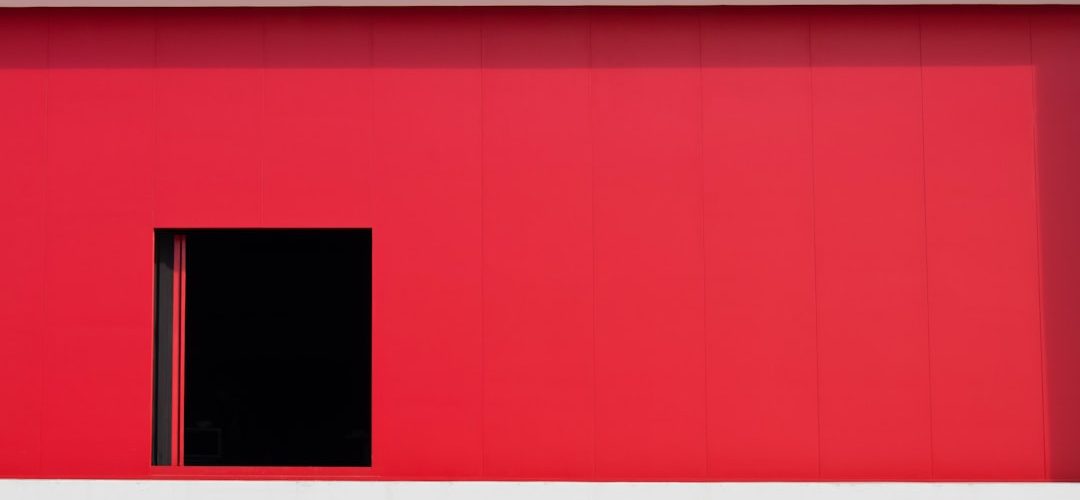As a WordPress enthusiast, I have often found myself navigating the intricate world of website design and development. One of the most powerful tools I have come across is Elementor, a popular page builder that allows users to create stunning websites with ease. Its drag-and-drop interface and extensive customization options have made it a favorite among both beginners and seasoned developers.
However, like any software, Elementor is not without its challenges. I have encountered various errors that can disrupt the seamless experience it promises. Understanding these common issues is crucial for anyone looking to harness the full potential of Elementor.
In my journey with Elementor, I have learned that errors can arise from multiple sources, including plugin conflicts, theme compatibility issues, and server-related problems. These obstacles can be frustrating, especially when they hinder my creative process. By familiarizing myself with the most common Elementor and WordPress errors, I have been able to troubleshoot effectively and maintain a smooth workflow.
In this article, I will share my insights and experiences in addressing these issues, providing a comprehensive guide to help others navigate the challenges of using Elementor.
Table of Contents
ToggleKey Takeaways
- Elementor is a popular page builder plugin for WordPress, but it can encounter common errors that users should be aware of.
- Understanding the most common Elementor and WordPress errors can help users troubleshoot issues more effectively.
- Troubleshooting Elementor involves a step-by-step process, including checking for plugin conflicts and theme compatibility issues.
- Fixing Elementor plugin conflicts may require deactivating other plugins and testing for compatibility issues.
- Resolving Elementor page builder errors may involve troubleshooting template loading issues and addressing slow loading times.
Understanding the Most Common Elementor and WordPress Errors
Throughout my experience with Elementor, I have encountered several recurring errors that can impede the design process. One of the most prevalent issues is the “Content Not Found” error, which often occurs when a page or post cannot be displayed correctly. This can be particularly frustrating when I have invested time in crafting a layout only to find it inaccessible.
Another common error is the “Preview Error,” which prevents me from viewing changes in real-time. This issue can lead to confusion and delays in the design process, as I rely heavily on the preview feature to ensure my designs are visually appealing. Additionally, I have faced problems related to server configurations, such as memory limit errors or PHP version incompatibilities.
These technical issues can be daunting for those who may not have a strong background in web development. However, understanding these common errors has empowered me to take proactive steps in troubleshooting and resolving them. By recognizing the symptoms and potential causes of these issues, I can approach each problem with a clearer mindset and a more effective strategy.
Troubleshooting Elementor: Step-by-Step Guide

When I encounter an error in Elementor, my first instinct is to follow a systematic troubleshooting approach.
The first step I take is to clear my browser cache and cookies.
This simple action often resolves minor display issues that may arise due to outdated cached data. After clearing the cache, I refresh the page to see if the problem persists. If the error remains, I proceed to check for plugin conflicts by temporarily deactivating all plugins except for Elementor and Elementor Pro. This allows me to identify whether another plugin is causing the issue. If disabling plugins does not resolve the error, I then turn my attention to theme compatibility.
I switch to a default WordPress theme, such as Twenty Twenty-One, to determine if the issue lies within my current theme. If Elementor functions correctly with the default theme, it indicates that there may be a conflict with my original theme that needs further investigation. Throughout this process, I make sure to document each step I take, as this helps me keep track of what has been tried and what remains to be addressed.
Fixing Elementor Plugin Conflicts
| Plugin Name | Conflict Type | Resolution |
|---|---|---|
| Plugin A | Styling conflict | Adjust CSS to avoid overlap |
| Plugin B | JavaScript conflict | Disable conflicting script or find alternative |
| Plugin C | Compatibility issue | Update to latest version or find alternative |
Plugin conflicts are one of the most common culprits behind Elementor errors. In my experience, certain plugins may not play well with Elementor, leading to unexpected behavior or complete functionality breakdowns. When I suspect a plugin conflict, I take a methodical approach by deactivating all non-essential plugins and reactivating them one by one.
This allows me to pinpoint which plugin is causing the issue. Once I identify the conflicting plugin, I explore possible solutions. Sometimes, updating the problematic plugin or Elementor itself resolves the conflict.
Other times, I may need to seek alternatives for the conflicting plugin or reach out to the plugin developer for support. In some cases, I have found that simply adjusting settings within the conflicting plugin can restore harmony between it and Elementor. This process has taught me the importance of maintaining an organized plugin environment and regularly updating all components of my WordPress site.
Resolving Elementor Page Builder Errors
Page builder errors can be particularly vexing when they disrupt my workflow in Elementor. One common issue I’ve encountered is when sections or widgets fail to load properly within the editor. When this happens, I first check for JavaScript errors in my browser’s console, as these can provide valuable insights into what might be going wrong.
If I notice any errors related to scripts or resources not loading, I investigate further by checking my server settings and ensuring that all necessary files are accessible. Another effective strategy I’ve employed is increasing the PHP memory limit on my server. Sometimes, insufficient memory allocation can lead to page builder errors in Elementor.
By accessing my hosting control panel or contacting my hosting provider for assistance, I’ve been able to increase this limit and resolve many of these frustrating issues. Additionally, keeping my WordPress installation and all plugins updated has proven essential in preventing page builder errors from arising in the first place.
Addressing Elementor Theme Compatibility Issues

Theme compatibility issues are another area where I’ve faced challenges while using Elementor. Not all themes are designed with Elementor in mind, which can lead to layout problems or missing features. When I suspect that my theme is causing compatibility issues, I first check for any available updates for both the theme and Elementor itself.
Developers often release updates that improve compatibility and fix known bugs. If updating does not resolve the issue, I consider switching to a theme specifically designed for use with Elementor. There are numerous themes available that are optimized for this page builder, providing seamless integration and enhanced functionality.
By making this switch, I’ve often found that many of the compatibility issues disappear entirely, allowing me to focus on creating beautiful designs without unnecessary interruptions.
Dealing with Elementor Editor Not Loading
One of the more frustrating experiences I’ve had with Elementor is when the editor fails to load altogether. This issue can stem from various factors, including server settings or browser-related problems. When faced with this challenge, my first step is to check my internet connection and try accessing the editor from a different browser or device.
Sometimes, browser extensions can interfere with loading as well, so disabling them temporarily can help identify if they are causing the problem.
If these initial steps do not resolve the issue, I delve deeper into server configurations. Checking for any security settings or firewalls that may be blocking access to certain scripts is crucial.
Additionally, ensuring that my PHP version meets Elementor’s requirements has been essential in resolving loading issues in the past. By systematically addressing these potential causes, I’ve been able to regain access to the Elementor editor and continue working on my projects.
Fixing Elementor Widgets Not Working
Widgets are at the heart of what makes Elementor such a powerful tool for web design. However, there have been instances where certain widgets fail to function as expected. When this occurs, I first check if there are any updates available for Elementor or any relevant add-ons I’m using.
Keeping everything up-to-date is vital in ensuring optimal performance. If updating does not resolve the issue, I investigate whether there are any conflicts with other plugins or themes that might be affecting widget functionality. Disabling other plugins temporarily has often helped me identify if a specific plugin is causing interference with certain widgets.
Additionally, reviewing widget settings and configurations can sometimes reveal overlooked options that need adjustment for proper functionality.
Solving Elementor Template Loading Issues
Loading templates in Elementor should be a straightforward process; however, I’ve encountered situations where templates fail to load correctly or at all. When faced with this issue, my first step is to ensure that I’m logged into my WordPress account with sufficient permissions to access template features. Sometimes, user role restrictions can inadvertently prevent access to certain functionalities.
If permissions are not an issue, I check for any caching plugins that might be interfering with template loading. Clearing cache or temporarily disabling caching plugins has often resolved this problem for me. Additionally, ensuring that my server meets Elementor’s requirements regarding PHP version and memory limits has proven beneficial in preventing template loading issues from arising in the first place.
Troubleshooting Elementor Slow Loading Times
Slow loading times can significantly impact user experience on any website built with Elementor. When I notice that my pages are taking longer than usual to load, I take immediate action to diagnose the problem. First, I analyze my website’s performance using tools like Google PageSpeed Insights or GTmetrix to identify specific areas that may be causing delays.
One common culprit I’ve found is large image files or unoptimized media content on my pages. By compressing images and utilizing lazy loading techniques, I’ve been able to improve loading times considerably. Additionally, reviewing my hosting plan and considering upgrades if necessary has also played a role in enhancing overall site performance.
Conclusion and Additional Resources for Elementor Troubleshooting
Navigating the world of Elementor can be both rewarding and challenging. Through my experiences troubleshooting various errors and issues, I’ve gained valuable insights into how to maintain a smooth workflow while using this powerful page builder. From addressing plugin conflicts to resolving loading issues and optimizing performance, each challenge has taught me something new about web design and development.
For anyone facing similar challenges with Elementor, I recommend utilizing online resources such as forums, documentation provided by Elementor itself, and community groups dedicated to WordPress development. These platforms offer a wealth of knowledge and support from fellow users who have encountered similar issues. By sharing our experiences and solutions, we can collectively enhance our understanding of Elementor and create even more stunning websites together.
If you are looking to improve the performance of your WordPress website, you may want to check out this article on maximizing WordPress performance with top optimization tips. This article provides valuable insights on how to optimize your website for speed and efficiency, which can help address some common Elementor issues and errors in WordPress. Additionally, if you are considering using a different page builder for your website, you may find this article on the best WordPress page builder helpful in making an informed decision. Lastly, before making any changes to your website, it is important to assess its current state and identify any potential issues. This article on { lazyloadBackgroundObserver.observe( lazyloadBackground ); } ); }; const events = [ 'DOMContentLoaded', 'elementor/lazyload/observe', ]; events.forEach( ( event ) => { document.addEventListener( event, lazyloadRunObserver ); } );