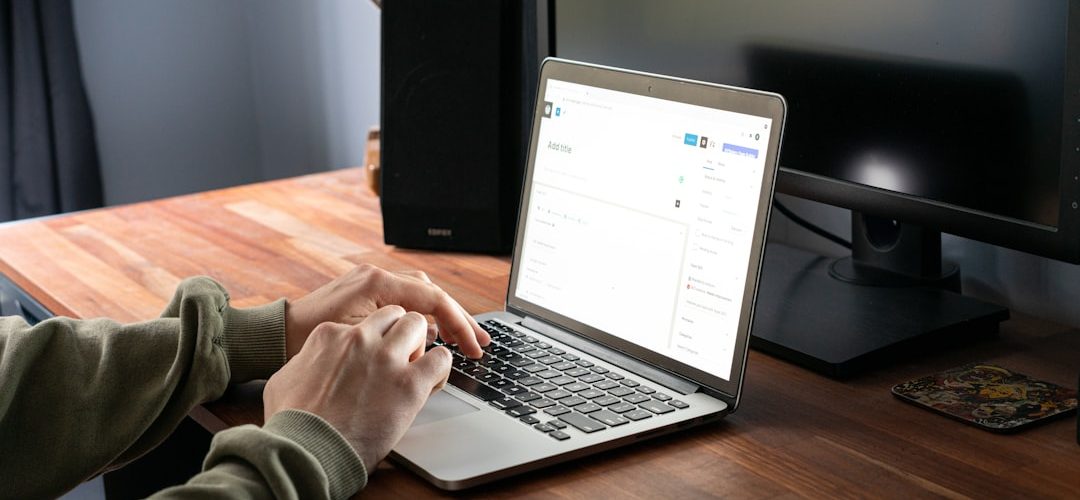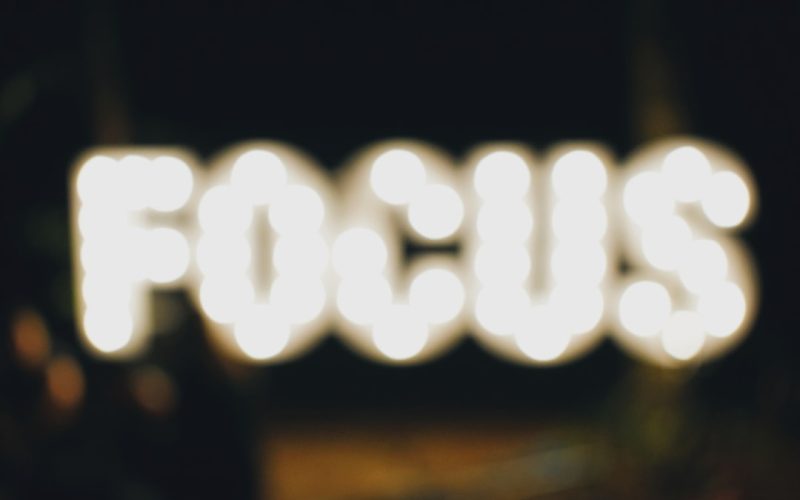When I first encountered WordPress, I was struck by its versatility and user-friendliness. As a content management system (CMS), WordPress allows users to create and manage websites with relative ease, regardless of their technical background. Initially launched in 2003 as a blogging platform, it has evolved into a robust tool that powers over 40% of all websites on the internet today.
This widespread adoption is a testament to its flexibility, allowing individuals and businesses alike to build everything from simple blogs to complex e-commerce sites. One of the key features that drew me to WordPress was its open-source nature. This means that anyone can use, modify, and distribute the software without any licensing fees.
The community surrounding WordPress is vast and active, contributing to a wealth of themes, plugins, and resources that enhance its functionality. As I delved deeper into the platform, I realized that understanding the basics of WordPress is crucial for anyone looking to establish an online presence. From grasping the difference between posts and pages to familiarizing myself with the concept of themes and plugins, each element plays a vital role in shaping my website.
Table of Contents
ToggleKey Takeaways
- WordPress is a popular content management system that allows users to create and manage websites without needing to code.
- The WordPress dashboard is the central hub for managing your website, including creating and editing content, installing plugins and themes, and monitoring site performance.
- Customizing your WordPress website involves choosing a theme, customizing the layout and design, and adding functionality through plugins.
- Plugins and themes are essential for adding features and customizing the appearance of your WordPress website.
- Creating and managing content in WordPress involves using the built-in editor to create pages and posts, organizing content with categories and tags, and managing media files.
Navigating the WordPress Dashboard
Once I had a grasp of the basics, I turned my attention to the WordPress dashboard, which serves as the control center for my website. Upon logging in, I was greeted by a clean and organized interface that made it easy to access various features. The dashboard is divided into several sections, including posts, pages, media, comments, appearance, plugins, users, tools, and settings.
Each section offers unique functionalities that allow me to manage my content effectively. As I explored the dashboard further, I discovered the importance of the “Quick Draft” feature, which enables me to jot down ideas for future posts without fully committing to them right away. Additionally, the “Activity” widget keeps me informed about recent comments and updates on my site, ensuring that I stay engaged with my audience.
The sidebar also provides access to helpful resources and news from the WordPress community, which has proven invaluable as I continue to learn and grow my skills.
Customizing Your WordPress Website

Customization is one of the most exciting aspects of working with WordPress. With thousands of themes available, I found it easy to select one that aligned with my vision for my website. Themes dictate the overall look and feel of my site, allowing me to create a unique online identity. I learned that many themes come with built-in customization options, enabling me to tweak colors, fonts, and layouts without needing to write any code.
Beyond themes, I discovered the power of widgets and menus in customizing my site’s functionality. Widgets allow me to add various elements like recent posts, search bars, or social media feeds to my sidebar or footer. Meanwhile, creating custom menus helped me organize my site’s navigation effectively.
By experimenting with different combinations of themes and widgets, I was able to create a visually appealing and user-friendly website that truly reflects my personality and brand.
Using WordPress Plugins and Themes
| Plugin/Theme | Downloads | Rating | Active Installs |
|---|---|---|---|
| Yoast SEO | 5,000,000+ | 4.9 | 5,000,000+ |
| Elementor | 5,000,000+ | 4.8 | 5,000,000+ |
| WooCommerce | 5,000,000+ | 4.7 | 5,000,000+ |
Plugins are another essential component of WordPress that significantly enhance its capabilities. As I began exploring the vast library of plugins available in the WordPress repository, I quickly realized how they could transform my website into a powerful tool. From SEO optimization plugins like Yoast SEO to security enhancements like Wordfence, each plugin serves a specific purpose that can help me achieve my goals.
Installing plugins is straightforward; I simply navigate to the “Plugins” section in the dashboard and search for what I need. Once installed, most plugins come with their own settings pages where I can configure options according to my preferences. However, I learned that it’s essential to be mindful of how many plugins I install since too many can slow down my site or create conflicts.
Striking a balance between functionality and performance became a key consideration as I continued to build out my website.
Creating and Managing Content in WordPress
Creating content is at the heart of any successful website, and WordPress makes this process intuitive and efficient. When I first started writing posts, I appreciated the user-friendly editor that allows me to format text easily, add images, and embed videos. The Gutenberg block editor introduced a new way of creating content by allowing me to use blocks for different types of content—text blocks, image blocks, quote blocks—making it simple to create visually appealing layouts.
Managing content in WordPress also involves organizing posts into categories and tags. This not only helps me keep track of my content but also improves navigation for my visitors. By categorizing my posts effectively, I can guide readers toward related topics they might find interesting.
Additionally, scheduling posts in advance has been a game-changer for me; it allows me to maintain a consistent publishing schedule without having to be online all the time.
Optimizing Your WordPress Website for Speed
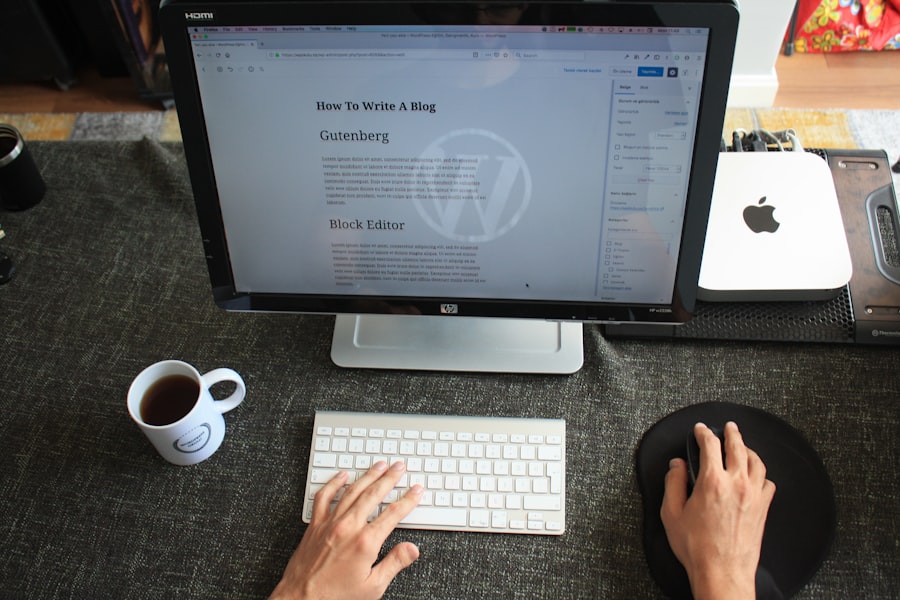
Website speed is crucial for user experience and SEO rankings, so optimizing my WordPress site for speed became a priority early on. One of the first steps I took was choosing a reliable hosting provider known for fast performance. Shared hosting can be tempting due to its low cost, but I quickly learned that investing in quality hosting pays off in terms of speed and reliability.
In addition to hosting considerations, I explored various optimization techniques such as image compression and caching plugins. By compressing images before uploading them to my site, I significantly reduced load times without sacrificing quality. Implementing caching through plugins like W3 Total Cache helped serve static versions of my pages to visitors more quickly.
These strategies not only improved user experience but also positively impacted my site’s search engine rankings.
Understanding SEO for WordPress
Search Engine Optimization (SEO) is an essential aspect of running a successful website, and understanding how it works within WordPress has been enlightening for me. Initially, I was overwhelmed by the technical jargon associated with SEO; however, as I began using plugins like Yoast SEO, I found that optimizing my content became much more manageable. The plugin provides real-time feedback on how well-optimized my posts are for search engines.
I learned about the importance of keywords and how incorporating them naturally into my content can help improve visibility in search results. Additionally, crafting compelling meta descriptions and using alt text for images became second nature as I focused on making my content more accessible and appealing to both users and search engines alike. By regularly monitoring my site’s performance through tools like Google Analytics, I’ve been able to refine my SEO strategies over time.
Integrating Social Media with Your WordPress Website
Social media integration has become an integral part of promoting my WordPress site. By connecting my social media accounts directly to my website, I’ve been able to expand my reach and engage with a broader audience. Plugins like Social Media Share Buttons allow visitors to easily share my content across various platforms with just a click.
I also took advantage of embedding social media feeds directly onto my site. This not only keeps my content fresh but also encourages visitors to follow me on social media for more updates. By creating shareable content and actively engaging with followers on platforms like Twitter and Instagram, I’ve seen an increase in traffic directed back to my website.
Troubleshooting Common WordPress Issues
Despite its user-friendly nature, I’ve encountered several common issues while using WordPress that required troubleshooting. One of the most frequent problems I’ve faced is plugin conflicts that can lead to errors or even crashes on my site. When this happens, I’ve learned to deactivate all plugins and reactivate them one by one to identify the culprit.
Another common issue is dealing with slow loading times or downtime due to server problems. In these instances, I’ve found it helpful to check with my hosting provider for any ongoing issues or maintenance work that might be affecting performance. Additionally, keeping regular backups of my site has proven invaluable; it gives me peace of mind knowing that I can restore everything quickly if something goes wrong.
Utilizing WordPress Security Best Practices
Security is paramount when managing a WordPress site; I’ve come to understand this through experience. Implementing best practices has become part of my routine as I work on maintaining a secure environment for both myself and my visitors. One of the first steps I took was installing a security plugin like Sucuri or Wordfence, which provides real-time monitoring and alerts for potential threats.
Regularly updating themes and plugins is another critical aspect of maintaining security. Outdated software can leave vulnerabilities open for exploitation by malicious actors. Additionally, using strong passwords and enabling two-factor authentication has significantly reduced the risk of unauthorized access to my site.
By prioritizing security measures from the outset, I’ve been able to focus more on creating content rather than worrying about potential breaches.
Mastering WordPress with Advanced Techniques
As I’ve grown more comfortable with WordPress, I’ve begun exploring advanced techniques that allow me to take full advantage of its capabilities. Custom post types have become particularly useful for organizing different types of content beyond standard posts and pages. For instance, if I’m running an online store or portfolio site, creating custom post types tailored specifically for those needs enhances functionality.
Moreover, learning about child themes has opened up new avenues for customization without risking changes to the main theme’s codebase. This approach allows me to experiment with design elements while ensuring that updates won’t overwrite my modifications. As I continue mastering WordPress through these advanced techniques, I’m excited about the endless possibilities for creating a truly unique online presence that stands out in an increasingly crowded digital landscape.
In conclusion, navigating the world of WordPress has been an enriching journey filled with learning opportunities and creative expression. From understanding its basics to mastering advanced techniques, each step has contributed significantly to building a successful online presence that resonates with my audience. As I continue exploring this powerful platform, I’m eager to see where it takes me next in my digital endeavors.
If you’re looking to enhance your skills in WordPress development, you might find the article Mastering Web Development with WordPress particularly useful. This article complements the insights from “Learning WordPress Faster Using the” by providing advanced techniques and strategies for mastering web development using WordPress.
It delves into more complex aspects of WordPress, offering a comprehensive guide for those who wish to take their WordPress skills to the next level.
FAQs
What is the Learning WordPress Faster Using the WordPress Codex article about?
The article is about using the WordPress Codex as a resource to learn WordPress more efficiently.
What is the WordPress Codex?
The WordPress Codex is the official online manual for WordPress and a living repository for WordPress information and documentation.
How can the WordPress Codex help in learning WordPress faster?
The WordPress Codex provides comprehensive and detailed information about all aspects of WordPress, including installation, customization, themes, plugins, and more. By using the Codex as a resource, users can quickly find the information they need to learn and understand WordPress.
Are there any tips provided in the article for using the WordPress Codex effectively?
Yes, the article provides tips such as using the search function, navigating the Codex’s structure, and utilizing the code examples and tutorials available in the Codex.
Is the WordPress Codex suitable for beginners?
Yes, the WordPress Codex is suitable for beginners as it provides a wealth of information and resources to help users learn and understand WordPress, regardless of their level of experience.