As I delve into the world of digital marketing, I find Google Analytics to be an indispensable tool for anyone looking to understand their website’s performance. This powerful platform provides a wealth of data that can help me track user behavior, measure traffic sources, and analyze the effectiveness of my marketing strategies. With its user-friendly interface and robust features, Google Analytics allows me to gain insights into how visitors interact with my site, enabling me to make informed decisions that can enhance user experience and drive conversions.
The importance of Google Analytics cannot be overstated. In an era where data-driven decision-making is paramount, having access to detailed analytics can set me apart from competitors. By understanding metrics such as page views, bounce rates, and user demographics, I can tailor my content and marketing efforts to better meet the needs of my audience.
This not only helps in optimizing my website but also in crafting targeted campaigns that resonate with potential customers. As I embark on this journey of leveraging Google Analytics, I am excited about the possibilities it holds for improving my online presence.
Table of Contents
ToggleKey Takeaways
- Google Analytics is a powerful tool for tracking and analyzing website traffic and user behavior.
- Setting up a Google Analytics account is easy and free, requiring only a Google account and website URL.
- Installing the Google Analytics plugin on WordPress is simple and can be done through the WordPress dashboard.
- Connecting Google Analytics to your WordPress website involves adding the tracking code to the website’s header or using a plugin.
- Understanding Google Analytics tracking code is essential for tracking website data and user interactions accurately.
Setting up a Google Analytics account
Setting up a Google Analytics account is my first step toward harnessing the power of data. The process is straightforward and user-friendly, making it accessible even for those who may not be tech-savvy. To begin, I navigate to the Google Analytics website and sign in with my Google account.
If I don’t have one, creating a new account takes just a few minutes. Once logged in, I am prompted to set up a new property, which represents my website. Here, I enter essential information such as the website name, URL, industry category, and reporting time zone.
After filling in the necessary details, I am presented with a tracking ID and a piece of tracking code that I will need to implement on my website. This unique identifier is crucial as it allows Google Analytics to collect data specific to my site. I take a moment to familiarize myself with the various settings and options available within the account, such as user management and data sharing settings.
By ensuring that I have configured everything correctly from the outset, I set a solid foundation for effective tracking and analysis.
Installing the Google Analytics plugin on WordPress
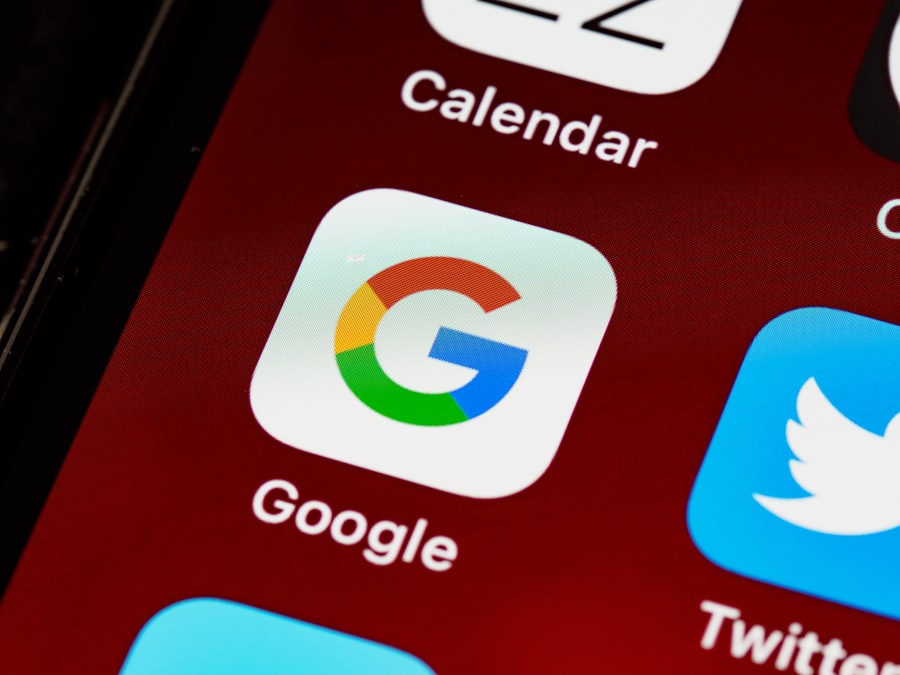
With my Google Analytics account set up, the next step is to install the Google Analytics plugin on my WordPress site. This plugin simplifies the process of integrating Google Analytics with my website, allowing me to track visitor data without having to manually insert code into my theme files. To begin, I log into my WordPress dashboard and navigate to the Plugins section.
Here, I search for “Google Analytics” and find several options available for installation. After reviewing the features and ratings of different plugins, I decide on one that suits my needs best—often opting for a popular choice like MonsterInsights or Site Kit by Google. Once I click “Install Now,” the plugin is added to my site in seconds.
After installation, I activate the plugin and follow the setup wizard that guides me through connecting it to my Google Analytics account. This seamless integration ensures that I can start collecting valuable data right away without any technical hurdles.
Connecting Google Analytics to your WordPress website
| Metric | Data |
|---|---|
| Website Traffic | 5000 sessions |
| Pageviews | 10000 pageviews |
| Bounce Rate | 40% |
| Average Session Duration | 2 minutes |
Connecting Google Analytics to my WordPress website is a crucial step in ensuring that I can effectively monitor user activity. After installing the plugin, I am prompted to authenticate my Google account so that it can access the necessary data from Google Analytics. This process typically involves granting permissions for the plugin to view and manage my analytics data.
Once authenticated, I select the appropriate property from my Google Analytics account that corresponds to my website. The plugin usually provides options for configuring various settings related to tracking. For instance, I can choose whether to enable enhanced link attribution or track outbound links automatically.
These features allow me to gain deeper insights into how users interact with different elements on my site. After finalizing these settings, I save my changes and check if the connection is successful by visiting my Google Analytics dashboard.
It’s reassuring to see real-time data reflecting visitors on my site shortly after completing this step.
Understanding Google Analytics tracking code
Understanding the Google Analytics tracking code is essential for anyone looking to maximize their use of this powerful tool. The tracking code is a snippet of JavaScript that collects data about user interactions on my website and sends it back to Google’s servers for processing. This code is unique to my property and must be placed on every page of my site that I want to track.
While using a plugin simplifies this process, having a basic understanding of how the tracking code works can be beneficial. The tracking code consists of several components that work together to gather information about visitors. For instance, it captures data such as page views, session duration, and user demographics.
By analyzing this data, I can identify trends and patterns in user behavior that inform my marketing strategies. Additionally, understanding how the tracking code functions allows me to troubleshoot any issues that may arise in data collection or reporting.
Setting up goals and events in Google Analytics
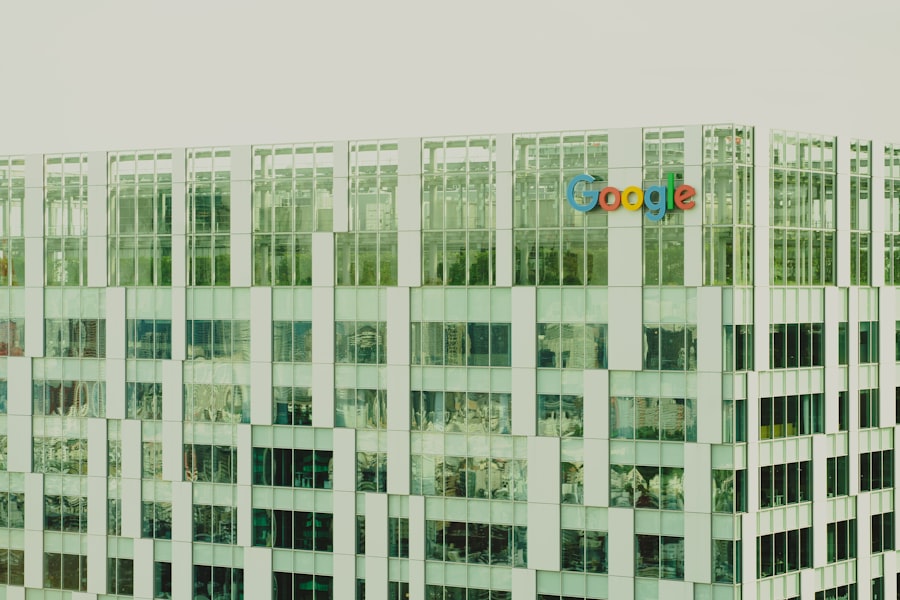
Defining Goals
Goals allow me to define specific actions that I want users to take—such as completing a purchase or signing up for a newsletter—enabling me to track conversions effectively. To set up goals, I navigate to the Admin section of my Google Analytics account and select the appropriate view where I want to create these goals.
Types of Goals
I can choose from several types of goals, including destination goals (tracking visits to a specific page), duration goals (measuring how long users stay on my site), and event goals (tracking interactions like video plays or button clicks).
Gaining Insights and Improving Engagement
By defining these goals clearly, I can gain insights into how well my site meets its objectives and identify areas for improvement. Additionally, setting up events allows me to track specific interactions that may not be captured by standard page views, providing a more comprehensive view of user engagement.
Creating custom reports in Google Analytics
Creating custom reports in Google Analytics empowers me to analyze data in ways that are most relevant to my business objectives. While standard reports provide valuable insights, custom reports allow me to tailor the information displayed according to specific metrics or dimensions that matter most to me. To create a custom report, I navigate to the “Customization” tab within Google Analytics and select “Custom Reports.” In this section, I can choose which metrics I want to include—such as sessions, bounce rate, or conversion rate—and which dimensions will provide context for those metrics—like traffic source or user demographics.
By organizing this information into a report format that suits my needs, I can easily visualize trends over time or compare performance across different segments of my audience. Custom reports not only save me time but also enhance my ability to make data-driven decisions based on insights tailored specifically for my goals.
Using Google Analytics data to improve website performance
Using Google Analytics data effectively can significantly enhance my website’s performance over time. By regularly reviewing key metrics such as traffic sources, user behavior flow, and conversion rates, I can identify strengths and weaknesses within my site’s structure and content. For instance, if I notice a high bounce rate on certain pages, it may indicate that visitors are not finding what they expect or that the content needs improvement.
Moreover, analyzing user demographics helps me understand who my audience is and what they are looking for when they visit my site. This information allows me to tailor content more effectively—whether it’s creating blog posts that address common questions or optimizing product descriptions based on user interests. By continuously iterating on these insights and making adjustments based on real-time data from Google Analytics, I can create a more engaging experience for visitors and ultimately drive higher conversion rates.
Integrating Google Analytics with other plugins and tools
Integrating Google Analytics with other plugins and tools enhances its functionality and provides a more comprehensive view of my website’s performance. For instance, connecting Google Ads with Google Analytics allows me to track the effectiveness of paid advertising campaigns directly within the analytics platform. This integration enables me to see which ads are driving traffic and conversions while providing insights into user behavior post-click.
Additionally, integrating email marketing tools like Mailchimp or social media platforms can help me analyze how these channels contribute to overall traffic and engagement on my site. By consolidating data from various sources within Google Analytics, I gain a holistic understanding of how different marketing efforts work together—or where they may fall short—allowing me to optimize strategies across all channels effectively.
Troubleshooting common issues with Google Analytics on WordPress
Despite its robust capabilities, there are times when I encounter common issues with Google Analytics on WordPress that require troubleshooting. One frequent problem is discrepancies between reported data in Google Analytics and actual traffic numbers observed through other platforms or server logs. This could stem from various factors such as improper installation of the tracking code or filters applied within the analytics account.
Another common issue involves tracking code conflicts with other plugins or themes that may interfere with data collection. If I notice unusual spikes or drops in traffic data, it’s essential for me to review recent changes made on my site—such as new plugins installed or theme updates—to identify potential conflicts. By systematically addressing these issues through careful examination of settings and configurations, I can ensure accurate tracking and reliable data collection moving forward.
Best practices for using Google Analytics on WordPress sites
To maximize the benefits of using Google Analytics on my WordPress site, adhering to best practices is crucial. First and foremost, regularly reviewing analytics data is essential; setting aside time each week or month allows me to stay informed about trends and changes in user behavior. Additionally, segmenting data by audience demographics or traffic sources provides deeper insights into how different groups interact with my content.
Another best practice involves setting up alerts for significant changes in traffic patterns or conversion rates; this proactive approach enables me to respond quickly if something goes awry or if an opportunity arises for optimization. Furthermore, ensuring that all relevant goals are tracked accurately helps me measure success effectively over time. By following these best practices consistently, I can leverage Google Analytics as a powerful tool for continuous improvement on my WordPress site.
In conclusion, mastering Google Analytics is an ongoing journey that requires dedication and attention to detail. By setting up an account correctly, integrating it seamlessly with WordPress, and utilizing its features effectively—such as goal tracking and custom reporting—I position myself for success in understanding user behavior and enhancing website performance over time.
If you are looking to enhance your WordPress website with e-commerce capabilities, you may want to check out this article on how to create an e-commerce WordPress website. This article provides valuable insights and tips on setting up an online store using WordPress. It can be a great complement to learning how to add Google Analytics to WordPress, as tracking your e-commerce performance is crucial for success.
FAQs
What is Google Analytics?
Google Analytics is a web analytics service offered by Google that tracks and reports website traffic. It is the most widely used web analytics service on the internet.
Why should I add Google Analytics to my WordPress website?
Adding Google Analytics to your WordPress website allows you to track and analyze your website traffic, understand your audience, and make data-driven decisions to improve your website’s performance.
How do I add Google Analytics to my WordPress website?
To add Google Analytics to your WordPress website, you can use a plugin like “MonsterInsights” or manually add the tracking code provided by Google Analytics to your WordPress theme.
What is the “MonsterInsights” plugin?
“MonsterInsights” is a popular WordPress plugin that allows you to easily add Google Analytics to your website without having to manually add the tracking code. It also provides additional features and insights to help you better understand your website traffic.
Can I use Google Analytics on my WordPress.com website?
If you have a WordPress.com website, you can only use Google Analytics if you have a Business plan. Otherwise, Google Analytics is not available for free WordPress.com websites.




