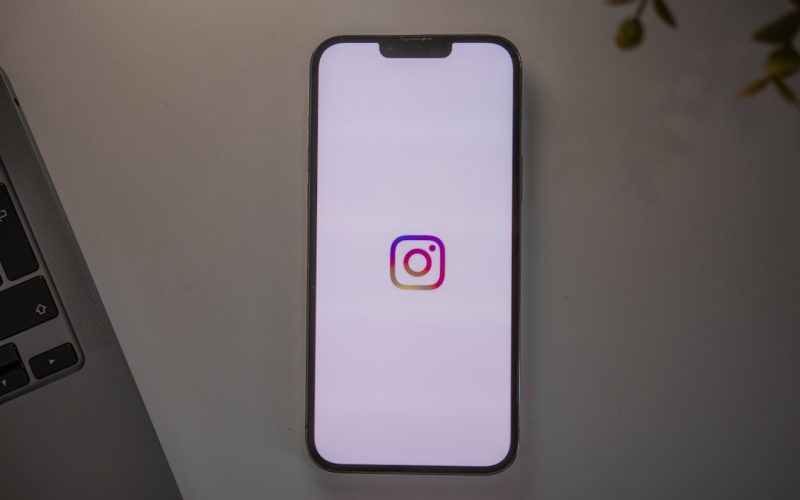As I delve into the world of web design, I often find myself drawn to tools that simplify the process while allowing for creativity and flexibility. One such tool that has captured my attention is Elementor. This powerful WordPress page builder plugin has revolutionized the way I approach web design.
With its intuitive drag-and-drop interface, Elementor empowers users like me—regardless of technical skill level—to create stunning, professional-looking websites without needing to write a single line of code. The appeal of Elementor lies not only in its user-friendly design but also in its extensive range of features. I appreciate how it allows me to customize every aspect of my web pages, from layout to typography, ensuring that my vision comes to life exactly as I imagined.
Whether I’m building a personal blog, an online portfolio, or a business website, Elementor provides the tools I need to create a unique online presence that stands out in a crowded digital landscape.
Table of Contents
ToggleKey Takeaways
- Elementor is a popular drag-and-drop page builder plugin for WordPress, allowing users to design and customize web pages without coding.
- Setting up Elementor is easy, and creating your first web page involves simply dragging and dropping elements onto the canvas and customizing them to your liking.
- Elementor’s interface is user-friendly, with a variety of elements and features that can be easily navigated and utilized to create professional-looking web pages.
- Customizing pre-made templates is a great way to kickstart your web design process, and Elementor offers a wide range of templates to choose from.
- Adding widgets and elements to your web page can enhance its functionality and interactivity, making it more engaging for visitors.
Getting Started with Elementor: Setting up the plugin and creating your first web page
Getting started with Elementor is a straightforward process that I found to be quite enjoyable. First, I needed to install the plugin on my WordPress site. After navigating to the plugins section in my WordPress dashboard, I searched for Elementor, clicked “Install,” and then activated it.
The setup was seamless, and within moments, I was ready to dive into the world of page building. Once the plugin was activated, I was eager to create my first web page. I began by selecting “Add New” under the Pages section of my dashboard.
After giving my page a title, I clicked on the “Edit with Elementor” button. Instantly, I was transported to the Elementor interface, where I could start dragging and dropping elements onto my canvas. The excitement of seeing my ideas take shape in real-time was exhilarating, and I quickly realized that this was just the beginning of my journey with Elementor.
Understanding Elementor’s Interface: Navigating the various elements and features
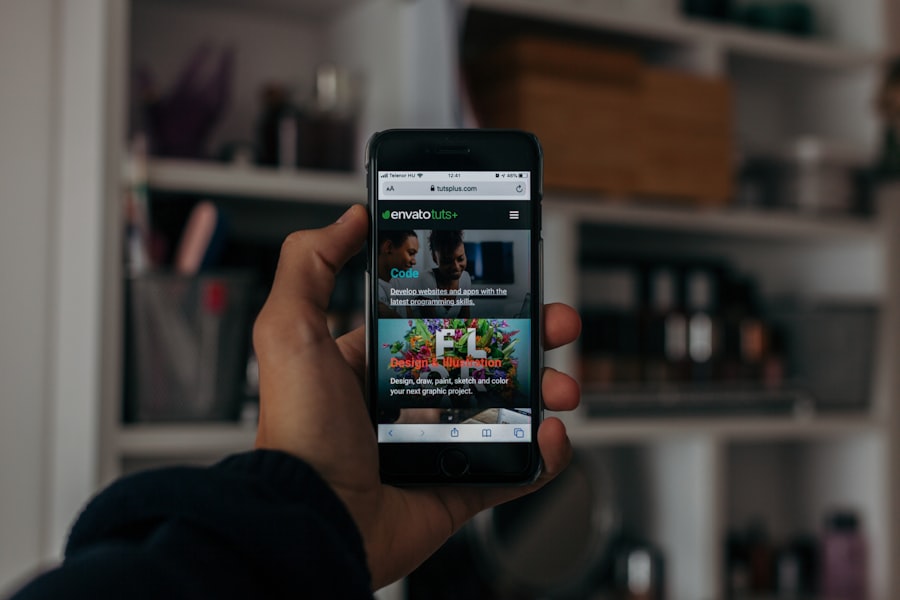
As I explored Elementor’s interface, I was struck by its clean and organized layout. The left sidebar is where all the magic happens; it houses a plethora of widgets and settings that I could easily access. From headings and images to buttons and forms, each element was just a drag away from my canvas.
The simplicity of this design made it easy for me to focus on creativity rather than getting bogged down by complicated menus. One feature that particularly caught my attention was the responsive editing option. With just a click, I could switch between desktop, tablet, and mobile views, allowing me to see how my design would look across different devices.
This functionality not only saved me time but also ensured that my web pages would be visually appealing no matter how users accessed them. Navigating through Elementor’s interface felt intuitive, and I quickly became comfortable with its various features.
Choosing the Right Templates: Customizing pre-made designs for your web pages
| Template Name | Customization Options | Mobile Responsiveness | SEO-Friendly |
|---|---|---|---|
| Simple Clean | Color, font, layout | Yes | Yes |
| Modern Business | Images, content blocks | Yes | Yes |
| Creative Portfolio | Gallery, portfolio items | Yes | Yes |
One of the standout features of Elementor is its extensive library of pre-made templates. As someone who appreciates a good starting point, I found these templates to be incredibly helpful. When I wanted to create a new page, I could browse through a variety of professionally designed layouts tailored for different purposes—be it landing pages, portfolios, or service pages.
This selection allowed me to kickstart my design process without having to start from scratch. After selecting a template that resonated with my vision, I was able to customize it to fit my brand’s identity. Changing colors, fonts, and images was a breeze, and I loved how easily I could make adjustments while maintaining the overall structure of the template.
This flexibility meant that even if I started with a pre-made design, my final product would still feel unique and personal.
Adding Widgets and Elements: Enhancing your web page with dynamic content and interactive features
The true power of Elementor lies in its widgets—dynamic elements that can transform a static web page into an engaging experience. As I began adding widgets to my pages, I discovered an array of options that allowed me to enhance my content significantly. From image galleries and sliders to testimonials and countdown timers, each widget brought something special to the table.
One of my favorite widgets is the video widget, which enables me to embed videos seamlessly into my pages. This feature has been invaluable for showcasing products or sharing tutorials with my audience. Additionally, interactive elements like accordions and tabs have allowed me to present information in a more organized manner, making it easier for visitors to navigate through content without feeling overwhelmed.
Designing with Style: Utilizing Elementor’s styling options to create visually appealing web pages
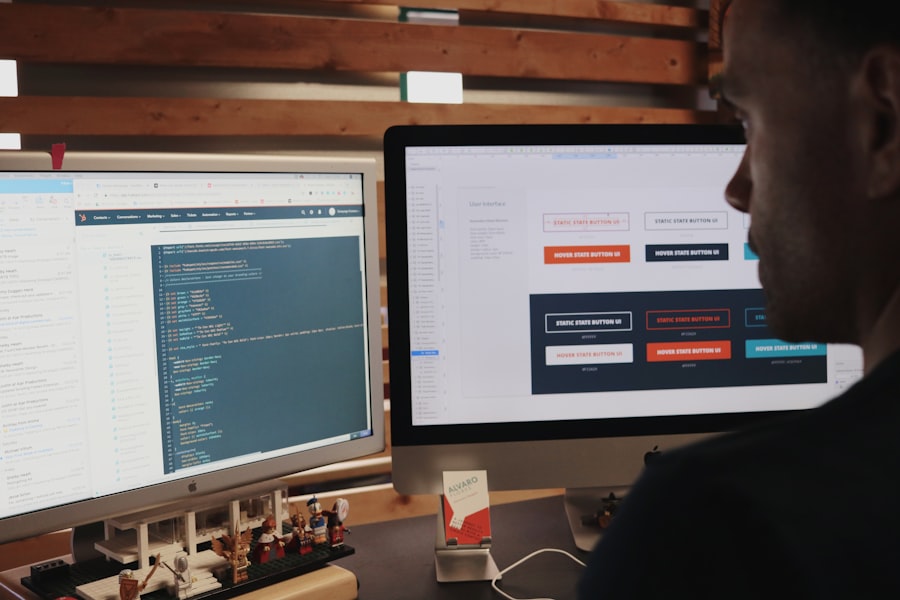
As I continued to explore Elementor’s capabilities, I became increasingly enamored with its styling options. The ability to customize every aspect of my web pages—from margins and padding to typography and colors—allowed me to create visually stunning designs that truly reflected my brand’s personality. The global settings feature was particularly useful; it enabled me to set default styles for headings and buttons across my entire site, ensuring consistency without having to adjust each element individually.
I also appreciated the advanced styling options available for each widget. For instance, I could add hover effects or animations that brought my elements to life as users interacted with them. These subtle touches not only enhanced the user experience but also made my designs feel more polished and professional.
With Elementor’s styling tools at my disposal, I felt empowered to create web pages that were not only functional but also aesthetically pleasing.
Optimizing for Mobile: Ensuring your web pages look great on all devices
In today’s digital landscape, optimizing for mobile is no longer optional; it’s essential.
As I designed my web pages with Elementor, I was grateful for its built-in mobile optimization features.
With just a few clicks, I could adjust settings specifically for mobile devices, ensuring that my designs looked great on smaller screens without compromising functionality.
The responsive editing feature allowed me to preview how each element would appear on mobile devices in real-time. This capability gave me peace of mind knowing that users accessing my site from their phones or tablets would have a seamless experience. Additionally, I could hide certain elements on mobile or adjust their sizes independently, which further enhanced the mobile-friendliness of my designs.
Integrating with WordPress: Seamlessly incorporating Elementor into your existing WordPress website
Integrating Elementor into my existing WordPress website was a smooth process that required minimal effort on my part. Once installed, the plugin worked harmoniously with my current theme, allowing me to leverage its powerful features without disrupting my site’s overall design. This compatibility meant that I could enhance specific pages while maintaining the integrity of my site’s structure.
I found that Elementor’s integration with WordPress extended beyond just page building; it also allowed me to utilize various WordPress functionalities seamlessly. For instance, I could easily incorporate blog posts or WooCommerce products into my designs using dynamic content features. This level of integration made it simple for me to create cohesive web pages that aligned perfectly with my existing content strategy.
Advanced Techniques: Exploring additional capabilities and functionalities of Elementor
As I became more comfortable using Elementor, I began exploring some of its advanced techniques and functionalities that took my designs to the next level. One such feature is the Theme Builder, which allows me to create custom headers, footers, and archive pages without needing additional plugins or coding knowledge. This capability has been a game-changer for me as it enables me to maintain a consistent look across all aspects of my site.
Another advanced technique I’ve enjoyed experimenting with is creating custom pop-ups using Elementor’s built-in pop-up builder. This feature allows me to capture leads or promote special offers effectively without relying on third-party tools. The ability to design pop-ups that match my site’s aesthetic has made them feel less intrusive and more integrated into the overall user experience.
Tips for Efficient Web Design: Time-saving strategies and best practices for using Elementor
Throughout my journey with Elementor, I’ve discovered several time-saving strategies that have significantly improved my workflow. One of the most effective tips I’ve learned is to utilize the “Save as Template” feature frequently. By saving sections or entire pages as templates, I can quickly reuse designs across different projects without having to recreate them from scratch.
Additionally, I’ve found it helpful to familiarize myself with keyboard shortcuts within the Elementor interface. These shortcuts allow me to navigate more efficiently while building pages, ultimately speeding up the design process.
Combining these strategies with regular practice has made me more proficient in using Elementor and has allowed me to focus more on creativity rather than getting bogged down by technical details.
Embracing Elementor as a powerful tool for crafting stunning web pages
In conclusion, embracing Elementor has transformed the way I approach web design. Its user-friendly interface, extensive features, and seamless integration with WordPress have empowered me to create stunning web pages that reflect my unique vision without requiring extensive coding knowledge. From customizing templates and adding dynamic content to optimizing for mobile devices and exploring advanced techniques, I’ve found that Elementor offers endless possibilities for creativity.
As I continue to refine my skills and explore new features within Elementor, I’m excited about the potential it holds for future projects. Whether I’m designing for myself or clients, this powerful tool has become an indispensable part of my web design toolkit—one that allows me to craft beautiful websites that engage users and leave a lasting impression in an ever-evolving digital landscape.
If you want to enhance the visibility of your website even further, you should check out this comprehensive guide on mastering the art of website SEO audits. Conducting regular SEO audits can help you identify areas for improvement and optimize your site for search engines. Additionally, if you are looking to boost your website’s visibility on search engines, you should also read this article on mastering WordPress SEO. And if you are interested in learning more about the Gutenberg editor and how to create visually appealing web pages quickly, be sure to read our article on mastering WordPress Gutenberg editor.
FAQs
What is the Elementor page builder?
The Elementor page builder is a WordPress plugin that allows users to create and customize web pages using a drag-and-drop interface, without the need for coding.
What are the key features of Elementor?
Elementor offers a wide range of features including pre-designed templates, responsive editing, theme builder, WooCommerce builder, popup builder, and more.
How can I create stunning web pages quickly with Elementor?
To create stunning web pages quickly with Elementor, you can start by choosing a pre-designed template, customizing it with the drag-and-drop interface, adding widgets and elements, and then previewing and publishing your page.
Is Elementor beginner-friendly?
Yes, Elementor is designed to be beginner-friendly, with an intuitive interface and easy-to-use tools that allow users to create professional-looking web pages without any coding knowledge.
Can I use Elementor with any WordPress theme?
Yes, Elementor is compatible with most WordPress themes, and also offers its own theme builder feature for creating custom themes.
Is Elementor mobile-responsive?
Yes, Elementor allows users to preview and customize their web pages for mobile devices, ensuring that the pages are responsive and look great on all screen sizes.