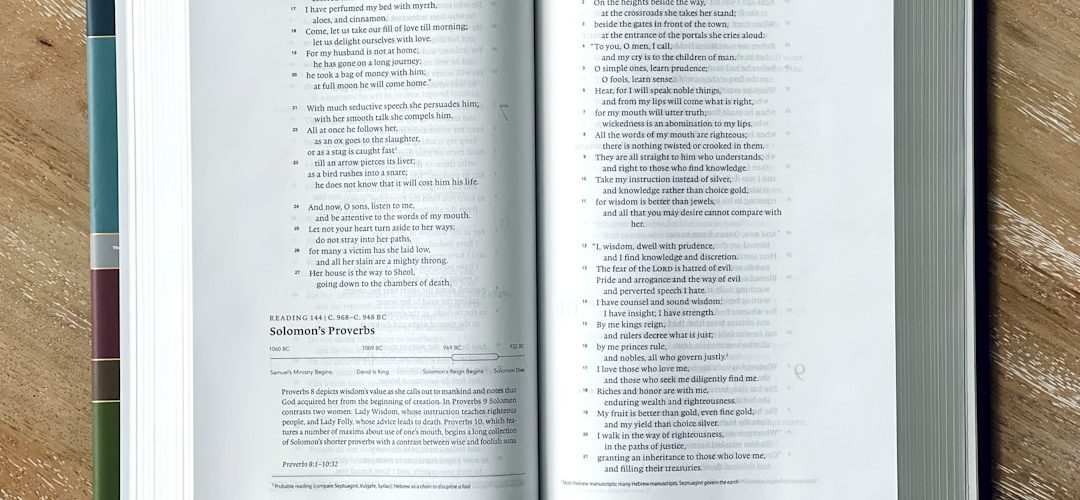As I delve into the world of WordPress, one of the first things that caught my attention was the menu system. It serves as a crucial navigational tool for any website, guiding visitors through the various sections and pages. The WordPress menu system is designed to be user-friendly, allowing me to create, manage, and customize menus with ease.
I quickly learned that menus can be created from pages, posts, custom links, and categories, providing a flexible way to structure my site’s navigation. The beauty of the WordPress menu system lies in its simplicity. I can access it through the WordPress dashboard under the “Appearance” section.
Here, I can create multiple menus and assign them to different locations within my theme. This feature is particularly useful for organizing content in a way that makes sense for my audience. Understanding how this system works has been instrumental in enhancing the user experience on my site, ensuring that visitors can find what they need without frustration.
Table of Contents
ToggleKey Takeaways
- The WordPress menu system allows users to create and customize navigation menus for their website.
- Creating a basic menu in WordPress involves adding pages, posts, categories, or custom links to the menu structure.
- Users can add custom links to the WordPress menu to direct visitors to external websites or specific pages on their site.
- Organizing menu items with submenus helps to create a hierarchical navigation structure for the website.
- Customizing menu design and appearance allows users to match the menu with the overall website theme and branding.
Creating a Basic Menu in WordPress
Creating a basic menu in WordPress is a straightforward process that I found to be quite intuitive. First, I navigated to the “Appearance” section and clicked on “Menus.” From there, I was prompted to create a new menu. I named my menu and began adding items by selecting from the available pages, posts, and categories.
With just a few clicks, I was able to assemble a functional menu that reflected the structure of my website. Once I had added the desired items, I could easily rearrange them by dragging and dropping. This feature allowed me to prioritize certain pages over others, ensuring that my most important content was front and center.
After finalizing my selections, I saved the menu and assigned it to a specific location within my theme. This simple yet effective process made it easy for me to create a navigation system that was both practical and visually appealing.
Adding Custom Links to the WordPress Menu
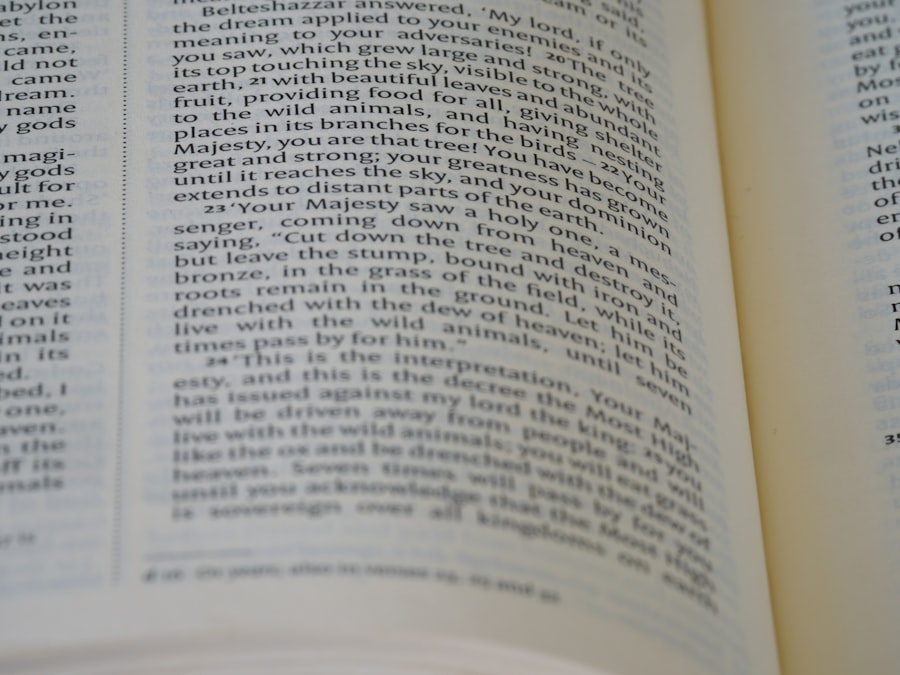
One of the features that I found particularly useful was the ability to add custom links to my WordPress menu. This functionality allowed me to direct visitors to external websites or specific sections within my site that might not be represented by standard pages or posts.
To add a custom link, I simply clicked on the “Custom Links” tab in the menu editor and entered the URL along with the link text.
This capability opened up new avenues for enhancing my site’s navigation. For instance, I could link directly to my social media profiles or important resources that complemented my content.
By incorporating these custom links, I was able to create a more comprehensive navigation experience for my visitors, guiding them seamlessly through both my site and beyond.
Organizing Menu Items with Submenus
| Menu Item | Submenu Item | Submenu Item |
|---|---|---|
| Home | ||
| About Us | Our Story | Team |
| Services | Web Design | SEO |
| Products | Electronics | Apparel |
As my website grew, I realized the importance of organizing menu items effectively. This is where submenus came into play. By creating submenus, I could group related items under a parent menu item, making it easier for visitors to navigate through categories or sections without overwhelming them with too many options at once.
To create a submenu, all I had to do was drag an item slightly to the right beneath its parent item in the menu editor. This hierarchical structure not only improved the organization of my menu but also enhanced the overall user experience. Visitors could quickly identify related content without having to sift through an extensive list of links.
Additionally, submenus added a layer of sophistication to my site’s navigation, making it look more professional and well thought out.
Customizing Menu Design and Appearance
Once I had established a functional menu, I turned my attention to customizing its design and appearance. The visual aspect of a menu can significantly impact how users interact with it. Depending on my theme, I had various options for styling my menu, including font choices, colors, and hover effects.
By accessing the “Customize” section in WordPress, I could experiment with different styles until I found one that aligned with my brand identity. I also discovered that some themes offered additional settings specifically for menus, allowing me to adjust their layout and spacing. This level of customization enabled me to create a cohesive look across my website while ensuring that the menu stood out as an essential navigational tool.
By paying attention to these design elements, I was able to enhance both the aesthetics and functionality of my site.
Adding Icons to Menu Items

To further elevate my menu’s appeal, I decided to incorporate icons into some of the menu items. Icons can provide visual cues that enhance user understanding and engagement. While WordPress does not natively support icons in menus, I found several plugins that made this process seamless.
By installing an icon plugin, I could easily select icons from a library and assign them to specific menu items. The addition of icons not only made my menu more visually interesting but also helped convey information at a glance. For example, using a shopping cart icon next to my store link immediately signaled to visitors where they could make purchases.
This small yet impactful change contributed to a more engaging user experience and encouraged visitors to explore different sections of my site.
Creating a Mega Menu in WordPress
As my website continued to expand, I began exploring the concept of mega menus. A mega menu allows for a more extensive display of options within a single dropdown, making it ideal for sites with numerous categories or subcategories. To create a mega menu in WordPress, I typically relied on plugins designed specifically for this purpose.
These plugins provided me with the tools needed to design visually appealing mega menus that could accommodate images, icons, and even additional links. Implementing a mega menu transformed how visitors interacted with my site. Instead of navigating through multiple layers of submenus, they could see all available options at once in an organized layout.
This not only improved usability but also encouraged users to explore more content than they might have otherwise discovered through traditional menus.
Adding a Custom WordPress Menu to a Theme Location
After creating various menus tailored to different aspects of my site, I wanted to ensure they were displayed in appropriate locations within my theme. Most WordPress themes come with predefined menu locations where I can assign my custom menus. To do this, I returned to the “Menus” section in the dashboard and selected the desired menu location from the dropdown options.
Assigning menus to specific locations allowed me to strategically place them where they would be most effective for user navigation. For instance, having a primary navigation menu at the top of my site ensured that visitors could easily access key areas without scrolling down. This thoughtful placement contributed significantly to improving user engagement and overall site usability.
Using Plugins to Enhance Menu Functionality
While WordPress offers robust built-in features for menus, I soon discovered that plugins could further enhance their functionality. There are numerous plugins available that provide additional options for customizing menus beyond what is offered by default. For example, some plugins allow for sticky menus that remain visible as users scroll down the page or animated dropdowns that add flair to the navigation experience.
By exploring various plugins tailored for menus, I was able to find solutions that met specific needs on my site. Whether it was improving accessibility or adding advanced styling options, these plugins empowered me to create a more dynamic and engaging navigation experience for my visitors.
Optimizing the WordPress Menu for Mobile Devices
In today’s digital landscape, optimizing menus for mobile devices is essential. As more users access websites via smartphones and tablets, ensuring that my menu is mobile-friendly became a priority for me. Many themes come with responsive design features that automatically adjust menus for smaller screens; however, I took additional steps to ensure optimal usability.
I tested how my menus appeared on various devices and made adjustments as necessary.
This included simplifying dropdowns and ensuring touch targets were large enough for easy tapping.
Additionally, I explored mobile-specific plugins that offered features like collapsible menus or off-canvas navigation bars, which provided an excellent user experience on mobile devices without sacrificing functionality.
Troubleshooting Common WordPress Menu Issues
Despite the user-friendly nature of WordPress menus, I encountered some common issues along the way that required troubleshooting. One frequent problem was when changes made in the menu editor did not reflect on the front end of my site. In such cases, clearing browser cache often resolved the issue; however, if it persisted, checking theme settings or plugin conflicts became necessary.
Another issue involved submenus not displaying correctly or disappearing unexpectedly when hovered over. This often stemmed from CSS conflicts within my theme or custom styles applied elsewhere on the site. By inspecting elements using browser developer tools and adjusting CSS accordingly, I was able to resolve these issues effectively.
In conclusion, mastering the WordPress menu system has been an enriching journey for me as a website owner. From understanding its basic structure to implementing advanced features like mega menus and mobile optimization, each step has contributed significantly to enhancing user experience on my site. By continually exploring new tools and techniques, I’ve been able to create an intuitive navigation system that not only meets but exceeds visitor expectations.
If you’re looking to revamp your website with expert WordPress web design, check out Simon Says Web Design Company. They offer a comprehensive guide on mastering the art of website SEO audits, which can greatly improve your site’s visibility and performance. Additionally, their WordPress web design support services can help you create a custom menu without any coding skills. Learn more about their services here.
FAQs
What is a WordPress menu?
A WordPress menu is a navigation system that allows website visitors to easily navigate through the different pages and sections of a website. It typically appears as a list of links at the top of a website.
What is a custom WordPress menu?
A custom WordPress menu is a menu that is created and customized by the website owner to fit their specific needs and preferences. It allows for more control over the organization and structure of the website’s navigation.
How can I create a custom WordPress menu without coding skills?
To create a custom WordPress menu without coding skills, you can use the built-in menu editor in the WordPress dashboard. This allows you to easily add, remove, and rearrange menu items using a user-friendly interface.
Can I add custom links to a WordPress menu?
Yes, you can add custom links to a WordPress menu. This allows you to link to external websites, specific pages on your own website, or even anchor links within a page.
Can I create dropdown menus in WordPress without coding?
Yes, you can create dropdown menus in WordPress without coding. The menu editor in WordPress allows you to easily create sub-menus and dropdowns by dragging and dropping menu items into the desired position.
Is it possible to customize the appearance of a WordPress menu without coding?
Yes, you can customize the appearance of a WordPress menu without coding by using the built-in menu settings in the WordPress dashboard. This allows you to change the colors, fonts, and layout of the menu to match your website’s design.