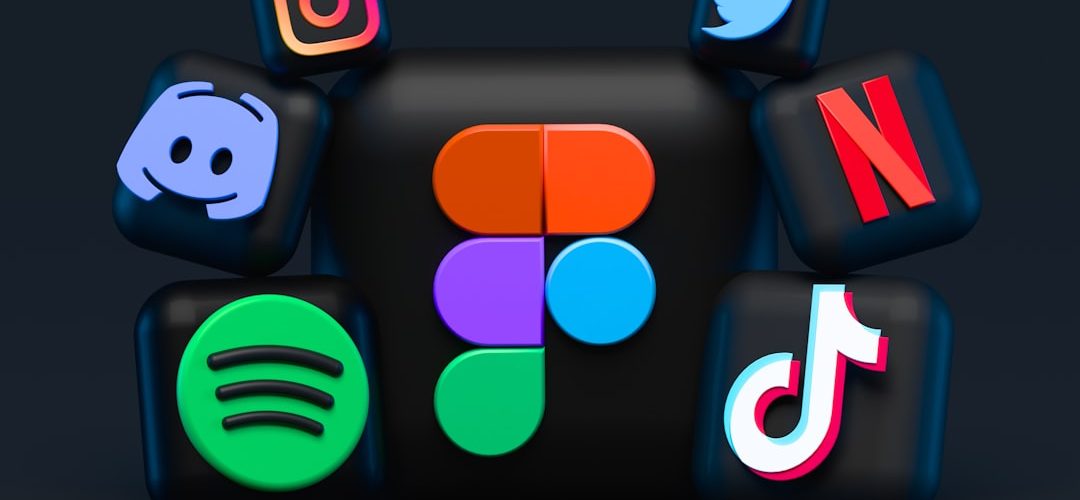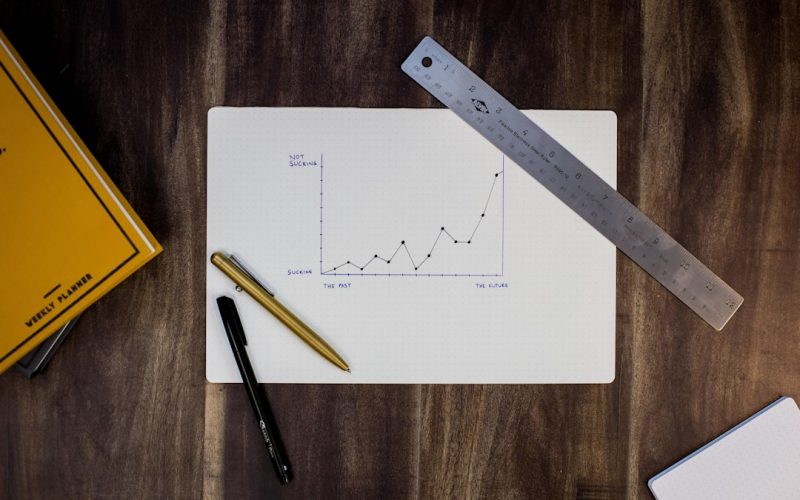As I delve into the world of web design, I find that Elementor stands out as a powerful tool that allows me to create visually stunning and highly functional websites. This page builder plugin for WordPress has revolutionized the way I approach design, enabling me to craft intricate layouts without needing extensive coding knowledge. The drag-and-drop interface is intuitive, allowing me to visualize my ideas in real-time.
I appreciate how Elementor empowers me to break free from traditional design constraints, offering a canvas where creativity can flourish.
Advanced design with Elementor goes beyond mere aesthetics; it encompasses a deep understanding of user experience and functionality. I have learned that effective design must not only be visually appealing but also serve a purpose.
By utilizing Elementor’s advanced features, I can create designs that guide users seamlessly through a website, ensuring that they find the information they need quickly and efficiently. This balance between form and function is what I strive for in every project, and Elementor provides the tools necessary to achieve this goal.
Table of Contents
ToggleKey Takeaways
- Understanding Advanced Design with Elementor:
- Elementor allows for advanced design techniques such as custom CSS and HTML integration.
- Advanced design with Elementor involves leveraging templates and customizing widgets for unique designs.
- Exploring the Power of Elementor Widgets:
- Elementor widgets offer a wide range of functionalities for creating dynamic and interactive designs.
- Widgets in Elementor can be customized to suit specific design requirements.
- Leveraging Templates for Advanced Design:
- Elementor templates can be maximized to create stunning and unique designs.
- Templates in Elementor are a powerful tool for streamlining the design process.
- Customizing Elementor Widgets for Unique Designs:
- Elementor widgets can be customized to achieve unique and personalized designs.
- Customizing widgets allows for greater flexibility in design options.
- Incorporating Advanced Design Techniques with Elementor:
- Advanced design techniques such as responsive design and mobile optimization can be incorporated with Elementor.
- Elementor provides the tools for creating advanced and visually appealing designs.
Exploring the Power of Elementor Widgets
One of the most exciting aspects of using Elementor is the vast array of widgets available at my fingertips. Each widget serves a specific purpose, allowing me to add various elements to my designs with ease. From basic text and image widgets to more complex options like sliders and forms, I find that these tools enhance my ability to create engaging content.
The versatility of Elementor widgets means that I can tailor each element to fit the unique needs of my project, ensuring that every detail aligns with my vision. As I explore the power of these widgets, I discover that they are not just standalone components; they can be combined and customized to create dynamic layouts. For instance, by layering multiple widgets, I can achieve a depth and complexity that captivates visitors.
The ability to adjust settings such as margins, padding, and animations allows me to fine-tune each element, resulting in a polished final product. This level of control is invaluable, as it enables me to push the boundaries of my designs and create truly unique experiences for users.
Leveraging Templates for Advanced Design

Templates are another powerful feature of Elementor that I have come to rely on in my design process. They provide a solid foundation upon which I can build my projects, saving me time while still allowing for customization. By starting with a pre-designed template, I can focus on refining the details rather than starting from scratch. This approach not only streamlines my workflow but also inspires creativity as I adapt existing designs to fit my specific needs. Moreover, Elementor’s template library is extensive, offering a wide range of styles and layouts suitable for various industries.
Whether I’m designing a portfolio site, an e-commerce store, or a blog, I can find templates that resonate with my vision. As I leverage these templates, I often find myself experimenting with different combinations of elements, leading to innovative designs that stand out in a crowded digital landscape. The flexibility of templates allows me to maintain consistency across my projects while still infusing each one with its own unique character.
Customizing Elementor Widgets for Unique Designs
| Widget Name | Customization Options | Unique Designs Created |
|---|---|---|
| Heading | Font size, color, alignment | 50+ |
| Image Gallery | Spacing, border, hover effects | 100+ |
| Button | Shape, size, color, animation | 30+ |
| Testimonial | Background, text style, avatar shape | 80+ |
Customization is at the heart of what makes my designs stand out when using Elementor. While the default settings of widgets provide a great starting point, I have learned that taking the time to customize each element can elevate my work significantly. By adjusting colors, fonts, and sizes, I can create a cohesive visual identity that reflects the brand or message I am conveying.
This attention to detail is what transforms a good design into a great one. In addition to basic customizations, Elementor allows me to dive deeper into advanced settings. For instance, I can apply custom CSS directly within the widget settings, enabling me to achieve effects that are not possible through standard options alone.
This capability opens up a world of possibilities for creating unique designs that truly capture attention. By experimenting with different styles and configurations, I can develop a signature look that sets my work apart from others in the field.
Incorporating Advanced Design Techniques with Elementor
As I continue to grow as a designer, I find myself increasingly interested in incorporating advanced design techniques into my work with Elementor. Techniques such as parallax scrolling, hover effects, and animations can add an extra layer of engagement to my websites. These elements not only enhance the visual appeal but also create an interactive experience for users, encouraging them to explore further.
One technique I’ve particularly enjoyed experimenting with is the use of background videos and images. By integrating these elements into my designs, I can create immersive environments that draw visitors in from the moment they land on the page. Coupled with smooth transitions and well-timed animations, these advanced techniques help convey messages more effectively and keep users engaged longer.
As I refine my skills in this area, I am excited about the potential for creating truly memorable web experiences.
Maximizing the Potential of Elementor Templates

Personalization is Key
This means not only changing colors and fonts but also rethinking layouts and content placement to better serve the target audience. By doing so, you can ensure that the final product feels authentic and tailored rather than generic.
Combining Template Elements
I often find it beneficial to combine elements from multiple templates to create something entirely new. This practice allows you to leverage the strengths of various designs while avoiding limitations imposed by any single template.
Crafting Unique Layouts
By mixing and matching sections or widgets from different templates, you can craft unique layouts that resonate with users on a deeper level. This creative process not only enhances your design skills but also keeps your work fresh and innovative.
Creating Dynamic and Interactive Designs with Elementor Widgets
Creating dynamic and interactive designs is one of the most rewarding aspects of working with Elementor widgets. The ability to incorporate interactive elements such as tabs, accordions, and sliders allows me to present information in engaging ways that encourage user interaction. These features not only make content more digestible but also enhance the overall user experience by providing opportunities for exploration.
I have found that incorporating interactive elements can significantly increase user engagement on websites. For example, using tabs to organize content allows visitors to navigate through information without feeling overwhelmed by large blocks of text. Similarly, sliders can showcase multiple images or testimonials in an eye-catching manner, drawing attention to key messages or products.
By thoughtfully integrating these dynamic features into my designs, I can create websites that are not only visually appealing but also functional and user-friendly.
Advanced Tips and Tricks for Designing with Elementor
As I continue to refine my skills in designing with Elementor, I’ve gathered several advanced tips and tricks that have proven invaluable in enhancing my workflow and results. One key strategy is to utilize global settings for colors and fonts across my projects. By establishing a consistent style guide within Elementor, I can ensure uniformity throughout all pages while saving time on repetitive tasks.
Another tip I’ve found useful is taking advantage of Elementor’s revision history feature. This tool allows me to track changes made during the design process and revert back if necessary. It provides peace of mind knowing that I can experiment freely without fear of losing previous work.
Additionally, using keyboard shortcuts can significantly speed up my workflow; simple commands for duplicating elements or navigating between sections make the design process more efficient.
Optimizing Elementor Widgets for Mobile Design
In today’s digital landscape, optimizing for mobile design is crucial, and Elementor makes this process straightforward yet effective. As I design websites, I always prioritize mobile responsiveness by utilizing Elementor’s built-in responsive editing tools. These features allow me to adjust settings specifically for mobile devices without affecting the desktop version of my site.
I pay close attention to how each widget behaves on smaller screens; this includes adjusting font sizes, spacing, and visibility settings for certain elements. By ensuring that all components are easily accessible and visually appealing on mobile devices, I enhance user experience significantly. Testing designs on various devices further helps me identify any issues early on so that I can make necessary adjustments before launching.
Integrating Custom CSS and HTML for Advanced Elementor Designs
Integrating custom CSS and HTML into my Elementor designs has opened up new avenues for creativity and functionality. While Elementor provides an extensive range of styling options out-of-the-box, there are times when I want to achieve something truly unique or complex that requires additional coding knowledge. By adding custom CSS directly within the widget settings or through the theme’s customizer, I can implement styles that go beyond standard options.
This capability allows me to create intricate hover effects or animations that enhance user interaction significantly. Additionally, embedding custom HTML elements enables me to incorporate third-party tools or scripts seamlessly into my designs. This flexibility empowers me to push the boundaries of what’s possible with Elementor while maintaining full control over every aspect of my website’s appearance.
Mastering Responsive Design with Elementor Templates and Widgets
Mastering responsive design is essential in today’s multi-device world, and Elementor equips me with the tools necessary for success in this area. As I work on templates and widgets, I focus on creating layouts that adapt seamlessly across various screen sizes without compromising aesthetics or functionality. The responsive editing features allow me to preview how each element will appear on desktops, tablets, and smartphones.
I often utilize breakpoints strategically within my designs; this means adjusting layouts based on specific screen widths rather than relying solely on general categories like mobile or desktop views.
By doing so, I ensure that every visitor has an optimal experience regardless of their device choice.
This attention to detail not only enhances usability but also contributes positively to search engine rankings as mobile-friendliness becomes increasingly important in SEO strategies.
In conclusion, my journey with advanced design using Elementor has been both enlightening and empowering. From understanding its core features to mastering responsive design techniques, each step has contributed significantly to my growth as a designer. With every project undertaken using this versatile toolset comes new opportunities for creativity and innovation—an exciting prospect that keeps me motivated in this ever-evolving field of web design.
If you are interested in making a living developing WordPress websites, you should check out this comprehensive guide on how to succeed in the industry. Additionally, if you want to boost your website rankings through SEO, you can read this article on top SEO freelance tips. And if you are considering using the Enfold theme for your website, you may find this article on whether Enfold is a good theme helpful in making your decision.
FAQs
What are advanced design techniques in Elementor?
Advanced design techniques in Elementor refer to using advanced features, widgets, and templates to create more complex and visually appealing designs for websites. This can include customizing layouts, adding animations, creating interactive elements, and more.
What are Elementor widgets?
Elementor widgets are the building blocks of a website created using the Elementor page builder. These widgets are pre-designed elements that can be easily added to a page or template to add functionality and design elements such as buttons, images, forms, sliders, and more.
What are Elementor templates?
Elementor templates are pre-designed page layouts or sections that can be easily imported and customized within the Elementor page builder. These templates can include entire page layouts, headers, footers, and individual sections, making it easy to create a cohesive and professional-looking website.
How can I use Elementor widgets and templates for advanced design techniques?
You can use Elementor widgets and templates for advanced design techniques by combining multiple widgets to create custom layouts, adding animations and interactions to widgets, customizing templates to fit your design needs, and using advanced features such as custom CSS and dynamic content to create unique and dynamic designs.
What are some examples of advanced design techniques using Elementor?
Some examples of advanced design techniques using Elementor include creating custom animated sliders, designing interactive pricing tables, using dynamic content to personalize the user experience, creating custom post grids, and designing complex multi-column layouts with custom spacing and alignment.