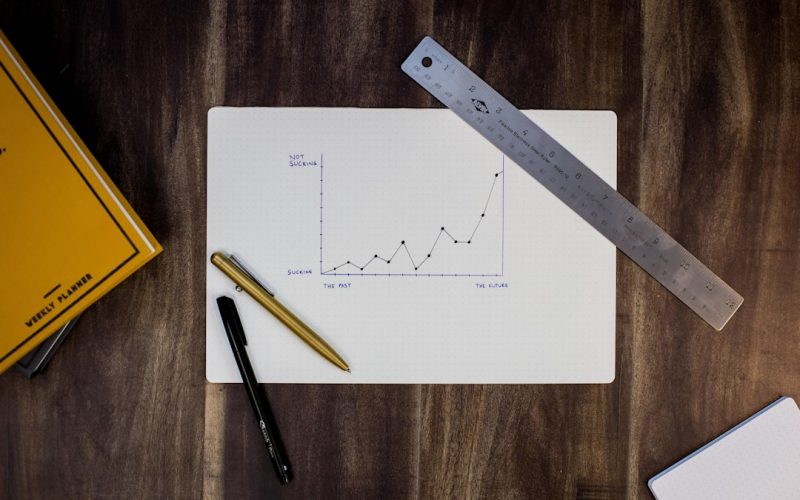When I first encountered Elementor, I was immediately struck by its potential to transform the way I approached web design. Elementor is a powerful page builder plugin for WordPress that allows users to create stunning websites without needing to write a single line of code. This intuitive tool has revolutionized the web development landscape, making it accessible to both beginners and seasoned developers alike.
With its user-friendly interface and extensive customization options, Elementor empowers me to bring my creative visions to life. At its core, Elementor operates on a simple premise: it enables me to design my website in real-time. This means that I can see the changes I make as I make them, which is a game-changer for anyone who has ever struggled with traditional coding methods.
The drag-and-drop functionality allows me to easily position elements on the page, while a vast library of widgets and templates provides me with the building blocks necessary to create a professional-looking site. Understanding these basics has been crucial in my journey to mastering Elementor.
Table of Contents
ToggleKey Takeaways
- Elementor is a popular drag-and-drop page builder plugin for WordPress that allows users to create and customize websites without any coding knowledge.
- To get started with Elementor, users need to install and set up the plugin, which involves downloading and activating it through the WordPress dashboard.
- Elementor’s user interface is intuitive and user-friendly, with a live preview feature that allows users to see their changes in real-time.
- Creating a website with Elementor involves using the drag-and-drop editor to add and customize sections, columns, and widgets.
- Elementor offers a wide range of widgets and elements for customization, including text, images, videos, buttons, and more.
Getting Started with Elementor: Installation and Setup
The first step in my Elementor journey was the installation process, which turned out to be remarkably straightforward. I began by navigating to my WordPress dashboard, where I clicked on the “Plugins” section and selected “Add New.” A quick search for “Elementor” led me to the plugin, and with a simple click on “Install Now,” I was on my way. Once installed, I activated the plugin, and just like that, I had unlocked a world of design possibilities.
After installation, I took some time to familiarize myself with the settings. Elementor offers a variety of options that allow me to customize my experience further. From adjusting global settings like fonts and colors to configuring advanced options for responsive design, I found that the setup process was not only easy but also essential for ensuring that my website would reflect my unique style.
With everything in place, I felt ready to dive into the exciting world of web design.
Exploring Elementor’s User Interface
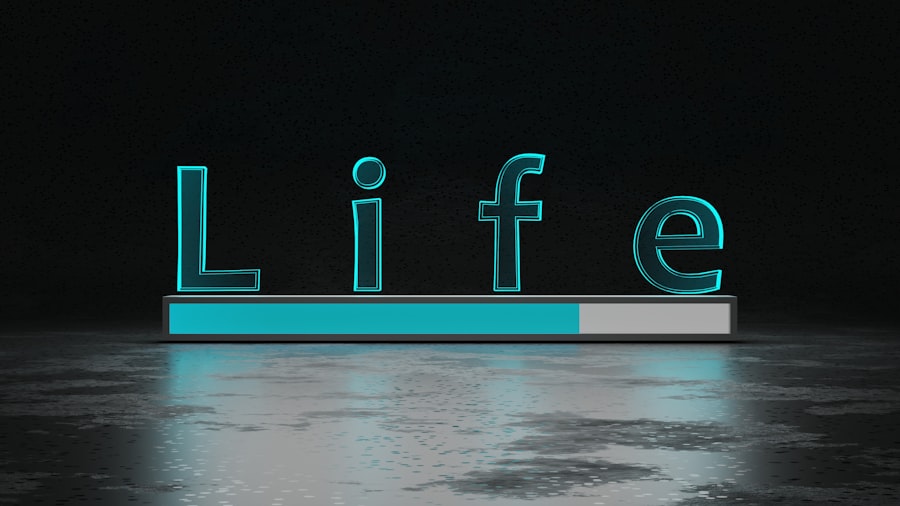
As I opened Elementor for the first time, I was greeted by a clean and organized user interface that made navigation a breeze. The left sidebar houses all the essential tools and widgets I would need, while the main canvas displays my website in real-time. This layout is not only visually appealing but also highly functional, allowing me to focus on my design without unnecessary distractions.
One of the standout features of Elementor’s user interface is its responsive editing capabilities. I can easily switch between desktop, tablet, and mobile views, ensuring that my designs look great on all devices. This flexibility is crucial in today’s mobile-first world, where a significant portion of web traffic comes from smartphones and tablets. By understanding how to navigate this interface effectively, I can create websites that are not only beautiful but also user-friendly across various platforms.
Creating Your First Website with Elementor
| Metrics | Value |
|---|---|
| Number of Pages | 5 |
| Number of Elements Used | 25 |
| Time Taken | 10 hours |
| Number of Images Used | 15 |
With a solid grasp of the basics and an understanding of the user interface, I was ready to embark on creating my first website using Elementor. I started by selecting a blank canvas, which allowed me to build my site from the ground up. The freedom to choose every element and layout was exhilarating; I felt like an artist with a blank canvas before me.
As I began adding sections and columns, I quickly realized how intuitive the process was. Dragging and dropping elements onto the page felt natural, and I could easily adjust their sizes and positions. Whether it was adding text blocks, images, or buttons, each addition brought my vision closer to reality.
The ability to customize each element’s style—such as colors, fonts, and spacing—further enhanced my creative control. Before long, I had crafted a visually appealing homepage that reflected my personal brand.
Mastering Elementor’s Drag-and-Drop Editor
The drag-and-drop editor is undoubtedly one of Elementor’s most powerful features. As I delved deeper into this functionality, I discovered just how much it could streamline my design process. The ability to rearrange elements with a simple click and drag made it easy for me to experiment with different layouts until I found the perfect arrangement.
Moreover, the editor allows for precise control over each element’s positioning. By using the alignment tools and adjusting margins and paddings, I could create a polished look that felt cohesive throughout my site. This level of customization is something I had never experienced before with traditional web design methods.
The drag-and-drop editor not only saved me time but also inspired me to push my creative boundaries further.
Customizing Your Website with Elementor’s Widgets and Elements
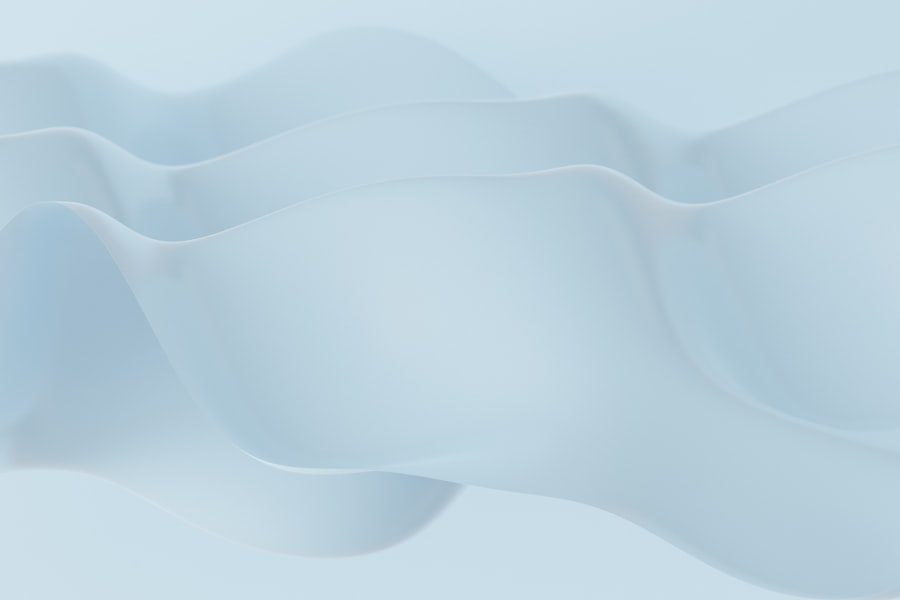
Elementor comes equipped with an impressive array of widgets and elements that cater to various design needs. From basic text and image widgets to more advanced options like sliders and testimonials, I found that there was no shortage of tools at my disposal. Each widget can be customized extensively, allowing me to tailor every aspect of my website to fit my vision.
One of my favorite widgets is the heading element, which allows me to create eye-catching titles that draw visitors in. By experimenting with different font styles, sizes, and colors, I could establish a visual hierarchy that guides users through my content seamlessly. Additionally, incorporating interactive elements like buttons and call-to-action sections helped me engage visitors more effectively.
The versatility of these widgets has been instrumental in creating a dynamic user experience on my site.
Utilizing Elementor’s Templates and Blocks
As I continued to explore Elementor’s capabilities, I discovered the treasure trove of templates and blocks available within the platform. These pre-designed layouts serve as excellent starting points for anyone looking to save time while still achieving a professional look. When I stumbled upon these templates, it felt like finding a shortcut that would allow me to focus more on content rather than design intricacies.
Using templates is incredibly straightforward; I can simply import them into my project and customize them as needed. This feature has been particularly useful when I’m pressed for time or seeking inspiration for new designs. Additionally, Elementor offers a library of blocks—smaller sections that can be mixed and matched—to create unique layouts tailored specifically to my needs.
This flexibility has allowed me to maintain a cohesive aesthetic while still experimenting with different styles.
Integrating Elementor with WordPress Themes and Plugins
One of the aspects that impressed me most about Elementor is its seamless integration with various WordPress themes and plugins. Unlike some page builders that require specific themes for optimal performance, Elementor works harmoniously with virtually any WordPress theme I choose. This compatibility means that I can maintain my preferred theme while still leveraging Elementor’s powerful design capabilities.
Furthermore, integrating additional plugins enhances my website’s functionality even further.
For instance, using WooCommerce alongside Elementor allows me to create stunning online stores without compromising on design or usability. The ability to combine these tools has opened up endless possibilities for creating unique websites tailored to specific audiences or purposes.
Optimizing Your Website for Mobile with Elementor
In today’s digital landscape, optimizing websites for mobile devices is more important than ever. With Elementor’s responsive editing features, I can easily ensure that my designs look great on smartphones and tablets without any extra hassle. As I worked on my site, switching between desktop and mobile views became second nature; this practice allowed me to fine-tune elements specifically for smaller screens.
Elementor provides options for adjusting font sizes, margins, and paddings independently for each device type. This level of control means that I can create a mobile experience that feels just as polished as the desktop version. By prioritizing mobile optimization from the outset, I’ve been able to enhance user experience significantly—leading to lower bounce rates and higher engagement levels.
Advanced Techniques for Professional Websites with Elementor
As I became more comfortable with Elementor’s features, I began exploring advanced techniques that would elevate my web design skills even further. One such technique involves using custom CSS within Elementor’s settings panel. This capability allows me to add unique styles that go beyond what is available through standard customization options.
Additionally, utilizing dynamic content features has transformed how I approach website creation. By integrating custom fields from plugins like Advanced Custom Fields (ACF), I can create highly personalized experiences for users based on their interactions with my site.
These advanced techniques have not only improved the aesthetics of my websites but also enhanced their functionality—making them more engaging for visitors.
Troubleshooting and Support for Elementor Users
Despite its many advantages, there have been moments when I’ve encountered challenges while using Elementor. Fortunately, the support resources available have proven invaluable in overcoming these hurdles. The official Elementor documentation is comprehensive and covers everything from basic setup to advanced troubleshooting techniques.
Moreover, the vibrant community surrounding Elementor has been an incredible asset during times of uncertainty. Engaging in forums or social media groups dedicated to Elementor users has allowed me to connect with others who share similar experiences or questions. This sense of community fosters collaboration and knowledge-sharing—making it easier for all of us to navigate any issues we may face along our web design journeys.
In conclusion, my experience with Elementor has been nothing short of transformative. From understanding its basics to mastering advanced techniques, this powerful tool has empowered me to create stunning websites that reflect my unique vision. With its user-friendly interface, extensive customization options, and robust support resources, Elementor has truly changed the way I approach web design—making it an essential part of my toolkit as a creator in today’s digital landscape.
If you are looking to improve your website’s SEO, you may want to check out this article on content strategy and its importance in SEO via social media posting. This article provides valuable insights on how to create a successful content strategy that can help boost your website’s search engine rankings. By implementing the tips and techniques outlined in this article, you can enhance your website’s visibility and attract more organic traffic.
FAQs
What is Elementor?
Elementor is a popular drag-and-drop page builder plugin for WordPress. It allows users to create professional-looking websites without needing to know how to code.
Is Elementor free to use?
Elementor offers a free version with basic features, as well as a pro version with additional advanced features. Users can choose the version that best suits their needs and budget.
What can I build with Elementor?
With Elementor, you can build a wide range of websites, including business websites, portfolios, blogs, e-commerce sites, and more. The plugin provides a variety of templates and design elements to help users create their desired website.
Do I need coding knowledge to use Elementor?
No, Elementor is designed to be user-friendly and does not require any coding knowledge. The drag-and-drop interface allows users to easily customize their website’s design and layout.
Can I use Elementor with any WordPress theme?
Elementor is compatible with most WordPress themes. However, some themes may offer better integration and support for Elementor, so it’s recommended to choose a theme that is specifically designed to work well with the plugin.
Is Elementor SEO-friendly?
Yes, Elementor is designed with SEO best practices in mind. It allows users to easily optimize their website for search engines by customizing meta tags, headings, and other important SEO elements.
Can I build responsive websites with Elementor?
Yes, Elementor enables users to create responsive websites that look great on all devices, including desktops, tablets, and mobile phones. The plugin provides tools to customize the design and layout for different screen sizes.